How to Access Logged Objects in the Javascript Console
In this short post, we go through the process of making a console.logged Object available in Chrome’s javascript console.
TLDR
Right-click the Object you want to inspect and click Store as global variable. This creates a variable with name temp<n> where <n> is a number (starts from 1). Use the variable to access the Object.
Explanation
The Hack Version
Sometimes when I’m debugging, I need to access an Object and its methods from the Javascript console. To do this, I have to fire up the debugger and step into the function until I get access to the object I want, or I have to come up with a hack like the following:
function superNestedFunction() {
const obj = getObj();
console.log(obj);
// hack
window.myObj = obj;
// Do something interesting with obj
}For this discussion, let’s say the getMyObj() function returns an object like this:
function getObj() {
return {
prop: 'Hello World',
fn: function() {
console.log('Inside myObj.fn');
}
};
}Then, from the console, I can do:
superNestedFunction(); // Logs: {prop: "Hello World", fn: ƒ}
window.myObj.prop; // Logs: "Hello World"
window.myObj.fn(); // Logs: Inside myObj.fn
Note that this is a terrible hack! As much as I hate having a bunch of objects in my logs, I think it’s a lot worse to pollute the global namespace (especially when you forget to remove that hack). Let’s look at a better way of doing this.
The better version
We’re going to use the same example that we had before (minus the hack). The entire code looks like this:
function superNestedFunction() {
const obj = getObj();
console.log(obj); // We're still logging the object
// Do something interesting with obj
}
function getObj() {
return {
prop: 'Hello World',
fn: function() {
console.log('Inside myObj.fn');
}
};
}
superNestedFunction(); // Logs: {prop: "Hello World", fn: ƒ}
Now right-click on the logged Object and select the Store as global variable option.
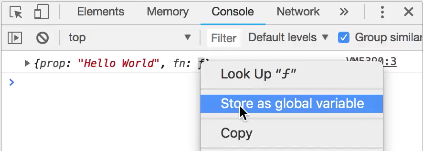
Chrome automatically creates a new global temporary variable (temp1 in this case) and assigns it the Object that you right-clicked:
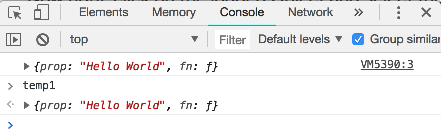
Now you can use temp1 to access any field of that Object! Let’s see the whole thing in action:
Conclusion
We went through the steps to assign a logged object to a global variable and were able to access its properties and functions. Note that this is not a replacement for the debugger, it’s just a convenient way to explore an Object. Especially if the console.log is already there.
Happy debugging!